nOpening an Encounter
To add data, you must first start a new encounter. This is like opening a consultation in your practice. You can then add data to the encounter by selecting the relevant data entry category(s).
You must save the encounter for the data to write back to the patient record.
You can leave an encounter open and navigate to other screens, returning to the encounter via Encounters - Overview but you must remember to close the encounter within 90 days, or it is deleted.
It is good practice to check for any open encounters before finishing your visits.
To open an Encounter:
- Select a patient from your Appointments Today, Patient Search or Downloaded Patients screen, the Patient Summary screen displays.
- Select Add New Encounter
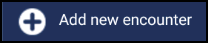 .
. - Select an appropriate encounter type from the list:
Acute Visit - Selected by default.
Clinic
Emergency consultation
Follow-up/routine visit
Home visit
Medication Management Event
Nursing home visit
Other
Residential home visit
Surgery Consultation
Telephone call from a patient
Telephone call to a patient
Third party consultation
- Select Add
 to enter data. You can either search for a clinical term, drug or select a data entry form from the list:
to enter data. You can either search for a clinical term, drug or select a data entry form from the list:- Searching for Read codes - See Adding Clinical Terms.
- Common Observations - See Adding Common Observations.
- Adding Medication - See Add Medication.
- When finished select Save
 to close the Encounter.
to close the Encounter. -
The data recorded in the Encounter is sent back to the patient's clinical system.